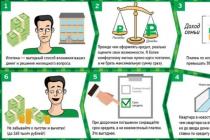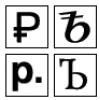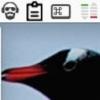Memory cards (microSD) are often used as additional data storage on mobile devices. Losing access to this storage can be a real disaster for the user, because many people keep photos and other personal files on them, which often exist in a single copy. In addition, access to applications that were hosted on this media is lost.
Why does the phone not see a memory card or USB flash drive that was working and being read properly yesterday? How to solve the problem on your own?
How to find the culprit
The source of the problem can be software and hardware errors both in the memory card itself (flash drive) and in the phone.
The reason is most likely in the card (flash drive) if:
- It is not defined or defined, but not read by different devices.
- It stopped being read immediately after being used on another device.
- It has visible mechanical damage.
- When the card is inserted into the slot (flash drive is connected), the phone freezes, reboots or turns off. Provided that it reacts normally to other removable media.
The culprit is most likely the phone if:
- It does not detect or detect but does not read any microSD card or flash drive.
- When you install any card or connect any flash drive, it turns off, reboots or freezes.
- The card slot (USB connector) has visible mechanical damage.
- The failure was immediately preceded by any actions with the phone: installing applications, updating the firmware, antivirus scanning, resetting to factory settings, etc. Or incidents - blows, falling to the floor, etc.
When connecting flash drives with a full-size Type A USB connector to mobile gadgets, OTG cables and adapters are used, which are also often the causes of such situations.
Unfortunately, in many cases there are no obvious signs of the “guilt” of one or another device. For example, when a card or flash drive is not detected by a specific phone, while others read it normally, and the phone reads all drives correctly, except for this one.
Because of what memory cards and flash drives are no longer detected and read
In about half of the cases, the cause of the failure is a drive failure. I already talked about the site. The same thing can happen with a card. In addition to the problems described, they quite often have another one - the formation of an oxide film on the surface of the contact group, which creates an obstacle to the exchange of data between the card and the phone. In addition, being small and fragile, micro SD cards are easily broken mechanically, much more often than flash drives.
Another group of reasons is of a software nature, that is, it is associated not with the drive, but with its contents. Among them:
- Unrecognized file system. This can happen if the card or flash drive was previously used on a Windows PC and formatted in NTFS. Or she was in another smartphone and was formatted in exFat. In order for removable media to be read normally on any version of Android, it must be formatted in FAT32.

- The removable drive is infected with malware. The reason for the lack of access to it may be blocked by the antivirus that runs on the phone, or the actions of the malware itself.
- The file system of the memory card or flash drive is damaged. The reasons are incorrect shutdown (for example, during recording), use on a faulty device (including connection to a faulty reader or adapter), unstable power supply, viruses, and so on.
Why the phone does not detect or read memory cards and flash drives
Causes on the part of the phone can also be hardware and software. The first group includes:
- Mechanical failure of the memory card slot or USB connector. Often easily identified by eye. In this case, the phone will most likely not recognize any SD card. And if the USB socket is broken on it, then there will be problems not only with reading flash drives, but also with charging.

- Malfunctions in the electronic components of the board. A failure can manifest itself in the fact that when any drive is installed in the slot, the phone freezes tightly, reboots, etc. Or a seemingly undamaged slot and a working card are not detected in the system in any way. Or are defined and disappear.
- Malfunction of devices connected to the phone (SIM cards, etc.). It manifests itself in the fact that problems with recognizing a memory card (flash drive) occur only when connected together with a failed device.
Software reasons:
- Incompatibility with microSD cards of a certain type or volume (lack of driver). In such cases, maps may be detected, but incorrectly and without access.
- Crash in the operating system. Manifested by errors "SD card does not work" and other similar ones. Either removable media is not defined at all.
- Install blocking apps.
- Virus infection of the phone.
How to fix the problem yourself
Below is a sequence of steps that will help you fix the problem in about 80% of cases (in the rest, only a service center or buying a new drive will help out). If the previous action did not give the desired result, go to the next one. Recommendations for flashing devices are given more for reference. They are performed at your own risk.
If the likely culprit is a card or flash drive:
- Make sure there are no mechanical failures of the drive. Some of them (the connector blade) are easy to fix with your own hands if you know how to use a soldering iron.
- Clean the contact group of the memory card with an eraser or alcohol. This will remove the oxide layer from their surface and restore signal transmission.

- Connect the media to the computer (if you are using a reader or adapter, make sure they work). Make sure its file system is supported by your phone. If not, format to FAT32. Do not forget to first copy the information from it to another medium, for example, to a PC hard drive.
- Scan the media with an antivirus program.
- Check it for file system errors. To do this, you can use the standard Windows tool (the chkdsk utility, which is used to find and fix disk errors): open the properties of the drive in Explorer, go to the "Tools" tab and click "Check". In the next box, check "Automatically fix system errors" (by the way, in Windows 10, auto-correction of errors is enabled by default, so this box does not appear).

- If the probable cause is a failure of the proprietary software (firmware) of the flash drive, in some cases it can be restored using service software, which can be found on specialized web resources. However, after this procedure, no data will remain on it. In addition, in case of unsuccessful firmware, the drive may completely fail.
If the phone is the likely culprit:
- Check for mechanical damage to the memory card slot or USB socket.
- If the slot has not been used for a long time, dust may have accumulated in it. If possible, remove it with a brush or dry cotton wool wrapped around a toothpick. If the slot contacts are accessible, remove the battery from the phone and clean them with alcohol.
- Disconnect all external devices from the phone, except for the problematic drive, and restart the system. If after that it is normally defined, the reason is in something from the disabled one.
- Scan your phone for malware infection.
- Remove apps that you installed shortly before the crash.
- Temporarily uninstall your antivirus (it may block removable media).
- Do a factory reset.
- Reinstall your phone's operating system.
If the likely culprit is not identified, use the recommendations from both groups that best suit your situation.
Sometimes it happens that an ATM “spits out” (returns) a card without serving you, its client, on it, and you, dumbfounded, do not know what to do next. Why is the ATM not reading your card? The reasons for this may be different:
- The card is not inserted correctly. Double-check again whether you inserted your card into the ATM hole with the wrong side. If you have forgotten how to do this or are using the card for the first time, then ask the person behind you in line to help you. If there is no one around, then simply try to “poke” the card with different sides to the hole - it might work.
- Your card does not belong to the payment system served by this ATM. For example, a local pension card of a certain bank may not be serviced by ATMs of other banks.
- The card is damaged or the ATM does not work.
What to do
- Carefully study all the inscriptions present on the ATM - there are logos of all systems serviced by the ATM. Not finding "your" system in the list, you need to go in search of your ATM.
- If the systems match, but the ATM does not accept the card, just in case, you need to try it in another device. Refusal to accept the card by several ATMs indicates that the magnetic strip is damaged. This means that the card must be reissued, for which you need to contact the branch that issued the card.
If you need money urgently...
Perhaps you don't have time, or your nearest branch of your bank is closed for lunch, and you just need the money right now! And this situation is solvable. In ATMs of some banks, a unique service has recently appeared - cash withdrawal without a card. Money without a card can be obtained by calling the bank at a special phone number, which you can find out by “talking” with an ATM. In this case, be sure to remember the PIN-code from the damaged card.
If your bank does not yet provide such a service and the ATM has not issued money, then you have no choice but to go to the nearest branch and reissue the card or receive money at the cash desk using your passport (although you will still have to reissue the card later).
To get a new card, you will definitely need a mobile phone, but just in case, take your passport and credit card (if you have one) with you - it all depends on the bank.
gdemoybank.ru
What to do if the credit card is not readable?
Need money? → get up to 300,000 rubles for 55 days without interestMore and more people use cashless payments, but nevertheless, withdrawing money from an ATM is not at all uncommon in our society. For this purpose, credit and regular cards are intended. But what is the surprise of the cardholder, if one day the ATM does not accept the plastic card, "spitting" it back. How to be in such a situation? The answers are below.
Why can't the credit card be read?
A message about the unreadability of a credit card is displayed directly in the ATM window. If the buyer pays with a credit card in a store, then the cash register will also issue an “error” in accessing card data. Both situations are related to the unreadability of the chip or magnetic tape.
When is a credit card unreadable?
Incorrect insertion of the card into the ATM
The plastic payment means is inserted face up and with a magnetic strip towards the right side of the receiving device in the ATM. In order to correctly insert the card, it is enough to slightly attach it to a special cut, after which the ATM will “tighten” the card and open the action menu.
The card is not serviced by an ATM
Even if you insert the card in accordance with all the rules, the receiving device of such an ATM will not read the data. Therefore, before inserting a plastic payment method into an ATM, you should find out whether it serves your bank cards or not.
Card damage
Abrasion of the magnetic tape or chip will cause the credit card to malfunction.
Non-working ATM
In the event that the ATM does not work, you will have to look for another machine.
Faced with the problem of illegibility of a credit card, do not rush to run to the bank and demand the release of a new plastic "piece". It is possible that the card is working, but the ATM or reader in the store that accepts it is broken. Therefore, take a walk to another ATM and check if it will accept your card or not? It is advisable to visit at least 3-4 ATMs, and only then contact the bank.
Alternative withdrawal options
In large cities, you can withdraw money from an unreadable card in the following ways:
- Withdrawing money from a card without using it at an ATM. It is enough to call a special number, dictate a PIN code, and then receive cash.
- The second way is to cash out funds at the cash desk of the bank servicing the card. The client must have a passport with him. The service is carried out on the working days of the bank, so it will not work to withdraw money, for example, at night.
- Speeding up the issuance of a new card. The cost is from 100 rubles and more, depending on the bank. You can get a new card with a current balance after a day.
On a note!
Look closely at the features of the ATM. If it winks strangely, periodically turns off or makes strange sounds, it is better not to use such an ATM
.To avoid damage to the magnetic stripe or credit card chip, we recommend that you follow these tips:
- Do not carry the card in your pocket next to electronic gadgets (smartphone, tablet).
- Do not bend the card or use it as a food or drink holder.
- Keep your credit card separate from store discount cards and other plastic means of payment for goods.
Ask your question on the site
You may also be interested in:
vmirekreditok.ru
What should I do if the ATM cannot recognize the card?
Sberbank occupies a high position in the Russian banking environment. However, despite this, Sberbank cannot always avoid unpleasant situations in the process of servicing its own customers. Indeed, in the operation of the system - Sberbank Online, failures may occur for technical reasons. Of course, such situations cause a lot of trouble for bank users. A common situation is when the ATM cannot read the card.
What to do if the Sberbank card is not readable?
In this article, it is worth talking about how to deal with a similar situation if the card has previously functioned and all the data has been entered correctly. So, the bank system can "slow down". And in order to load all the data into the electronic system, it needs time. Sometimes this process can take several days. But if after a few days the situation has not improved, and Sberbank still does not read the client’s card, then this means that the main reason is a system failure.
In this situation, you should contact the bank's technical support service for help. You should call 8-800-555-55-50 and tell the specialist about the problem that you have. If a similar problem happened due to a technical failure, then remember that it will be fixed immediately. But if this problem arose due to other factors (for example, it may be incorrectly filled in data in bank papers), then the client must again contact the bank office with a personal passport in order to refill personal data.
www.faqbank.ru
In some cases, the phone does not see the microSD, but not all users know why this happens and how to fix the problem
Moreover, this problem is serious, since it does not allow access to all the information stored on the flash drive.
For users whose phone is a player, a device for Internet surfing, such a problem can be a serious problem.
The essence of the problem
How does this problem manifest itself? How to understand that the phone really does not see the device? This is quite simple and becomes clear immediately after installing a memory card.
The device does not reflect that it was installed. At the same time, there is no memory card icon on the panel on the home screen, nor is removable media displayed in the Memory section in Settings.
Accordingly, in all directories of the phone (for example, Music, Gallery) there are no corresponding files, before .
Sometimes, after installing external media into the phone, the device does not immediately display a message about its installation, as it usually does.
Sometimes, while working with microSD, it may suddenly turn off, and a message will appear on the screen like "Memory card disabled".
In the most rare cases, the device reports damage to the memory card.
A problem can occur both on a new device and on an old one. And also with both the old memory card and the new, empty media. Regardless, the causes are often the same for all cases.
Possible reasons
There are several reasons for this phenomenon. Conventionally, they can be divided into two large groups: problems with the phone and problems with the drive itself. The first group includes:
- Direct damage to the memory card slot;
- Other hardware problems in the device;
- Problems with the functioning of the software, due to which the device does not see.
From the side of the memory card itself, there may be the following problems:
- Device failure (especially when a previously working card suddenly ceases to be recognized or the device reports its malfunction, which is typical for old memory cards with great wear);
- Physical damage to contacts on the card or other problems;
- File system mismatch (some newer file systems don't "see" old phones, then it shows that the drive is missing).
Depending on the cause of the malfunction, certain methods of its elimination can be selected.

<Рис. 2 Слот>
elimination
There are several ways to deal with such problems. They are selected depending on the cause that caused the malfunction.
If this reason is not clear, then you will have to try several methods.
Working with hardware

<Рис. 3 Контакты карты памяти>
First of all, you need to check what exactly the problem is. Install another memory card in the device, and if it is detected, then the problem is in the drive itself.
If not, then the problem is most likely in the phone.
What can the user do in this case? It is recommended to clean the card slot from dust, as well as wipe the contacts on the carrier itself. You can do this with a cotton swab.
Most likely, this does not solve the problem, but sometimes it helps. However, if it turns out that the card slot is broken, then the only way is to replace it.
Recovery

<Рис. 4 Восстановление>
Each has a Recovery mode. Its launch will allow you to “roll back” all questionable settings to factory settings.
Thus, if the device previously saw cards, but now it does not, then this method can help.
- To get started, perform a normal reboot of the device (not turning it off and on, but just rebooting);
- If this does not help, proceed to recovery;
- Hold down the power and volume down buttons at the same time and hold for up to 10 seconds (most often, access to the recovery function is opened in this way);
- As soon as the device restarts, a special start menu will open in Windows;
- Go to the Wipe cache partition item in it (you need to do this with the buttons or by clicking on the screen, depending on the device);
- Reboot the machine (rebooting may take much longer than usual).
The map should now be defined. If this does not happen, then you will have to work with it on a computer.
Formatting

<Рис. 5 Форматирование>
Insert a memory card into a computer using an adapter. Open it through the "My Computer" section in order to make sure that the device is working.
If the computer does not see the drive, then such a memory card is faulty.
- Press Win + R and wait until the Run window opens;
- In it, write the command diskmgmt.msc;
- A window should now open showing all memory devices - external, internal, formatted, not formatted;
- If the letter designating the card matches the letter of, for example, an optical drive, etc., then you need to rename the card;
- In rare cases, renaming may solve the problem;
- If the problem is not solved in this way, then you need to completely format the card and create a new file system (of course, it is worth remembering that the data from the media must be copied before this);
- You can format the device from Explorer;
- Click on the memory card with the right mouse button;
- A menu will open in which you need to select the line Format;
- A window will open in which you need to remove the marker from the box next to the inscription "Quick Format";
- Specify below that you want to create a format file system (most often this option is set by default);
- Click OK;
- Wait until the end of the process.
Then install the memory card in your phone. It should be successfully recognized. If this still does not happen, then it is possible that there is still a specific hardware malfunction in it.
Restoration of work

<Рис. 6 Восстановление через ПК>
Restoring the operation of a MicroSD card is a specific case when a media that was successfully recognized earlier suddenly ceases to be recognized by the same device.
At the same time, there was no damage to the carrier or phone, no changes were made to the phone software, etc.
Also this method can help when the phone says that "Unable to access memory card", "The memory card is damaged, etc.".
This method is quite effective, but only for older cards. And only on condition that they worked properly before. For new cards, this method is useless.
- Connect the memory card to a PC or laptop to make sure it is working;
- Open Explorer and right-click on the map;
- Select Properties from the drop down menu;
- Go to the Service tab;
- Run Check disk, having previously indicated the need for automatic correction of detected errors and malfunctions;
- In the same section, you can Surface test with automatic recovery of bad sectors (although this is not necessary).
A more complex option is troubleshooting by working in the HKLM branch. This is done as follows:
- Find the SYSTEM directory in the folder tree;
- In it, open the StorageDevicePolicies section;
- In the right part of the window, the parameters that need to be changed will appear;
- Assign a zero value to the defining parameter (write the number zero in brackets in the combination 0x00000000(1)).
Now the card should interact normally with the phone.
File system

<Рис. 7 Файловая система>
There are microSD HC and microSD XC memory cards. The second option is typical for cards with a capacity of more than 32 GB.
They have a different file system, which has its own advantages (for example, recording speed and length of recording segments), but is not recognized by all phones, tablets and other devices.
Thus, some phones are simply not designed to support cards larger than 32 GB. Changing the file system in this case is almost impossible without special skills.
However, it is worth remembering that the type (HC or XC) of the card is written directly on it, so it is important to choose the right one.
WHAT TO DO IF THE ANDROID (PHONE) DOES NOT SEE THE MEMORY CARD?
The phone does not see the MicroSD flash drive: what to do, how to fix it?
Reading time: 3 min
What to do if Android does not see the microSD flash drive? This question often worries owners of smartphones and other gadgets, regardless of manufacturer and cost. The problems of obtaining data from the DVR, installing software on a tablet or smartphone can be solved independently if you know the main causes of the malfunction and how to solve them.
How the problem manifests itself
The malfunction manifests itself as follows: after replacing the micro-SD card, after rebooting, flashing or simply turning on the device, the gadget does not see the flash drive or its contents. As a result, data or installed software is lost, the camera and programs begin to write information to the internal memory of the device. The latter quickly clogs up, there is no place left for recording service information of the OS, and the gadget loses performance and starts to freeze.
As a result, if the internal memory is low, it becomes impossible to work without a memory card.
To fix the problem, you need to establish the causes of the breakdown. Very often it turns out to eliminate the defect with one's own hand, without going to the workshop.
The phone does not see the flash drive due to formatting problems
The partition table can be damaged in any file system (NTFS, ExFat, Fat32). As a result, Android cannot read files written to SD. Most often this happens when the user tries to format the memory card himself and performs incorrect actions. Another option is a card with a different file system is inserted, for example, from a camera. You can restore the card's performance by formatting it again. This can be done either by the phone itself or by another Android device, or by using a computer with a card reader.
The menu of some phones allows you to format the SD card by selecting the appropriate item in the settings. If it is not there, you can reboot the phone, enter the “Recovery” mode and format the file system of the card by selecting the “Wipe cache partition” item.
Important: errors when working with the device in the “Recovery” mode can lead to the loss of all data and even the inoperability of the OS. Therefore, inexperienced users should not adopt this method.
It is easier and safer to format flash drives on a computer. To do this, you need a card reader and a formatting program (standard, built into the OS, or any other). It is necessary to remove the flash drive from the device, insert it into the card reader and format it in exFAT or FAT32 format. After formatting, Android should start to “see” the flash drive. If this does not happen, the problem is more serious.
Memory card is out of order
Flash memory has a limited number of read-write cycles. In addition, the device may be damaged due to microcracks in the board or static electricity. In this case, after installation in the card reader, the computer does not detect the flash drive. It is also unreadable on other devices.
It is impossible to recover a damaged memory card or the data on it. This cannot be done either from the Android device itself, or by connecting it to a computer as a USB flash drive, or from a computer via a card reader. It remains only to purchase a new flash card that is compatible with your device.
Important: sometimes, due to a malfunction of the board, phones and tablets can “burn” memory cards. Therefore, if after a short time after replacing the flash drive it fails again, it is necessary to diagnose the android device.
Memory card and android devices are incompatible
A smartphone or tablet may not see a flash card if it is simply not designed to work with modern storage media. When there is a suspicion that the card does not correspond to a tablet or phone, then it is worth trying to read it on a computer with a memory card adapter. If the gadget does not see the card, but the computer sees it, the reason is incompatibility.
All gadgets have limitations on the maximum memory card size: 16 GB, 32 GB, 64 GB, 128 GB. This happens if, for example, you bought a 64 GB card, and the limitations of a smartphone (tablet) are 32 GB.
Another option is that the flash drive is made according to a technical specification unknown to your device. In this case, the gadget does not recognize it. Therefore, before buying a memory card, you need to study the documentation of your tablet or phone in order to buy an SD card of the appropriate size and type.
In addition to incompatibility, the device may be damaged or a software failure may occur. In this case, the computer will also see the flash card, but the phone (tablet) will not.

Software error
In this case, the gadget either does not see the memory card at all, or certain programs do not see it. If you know that the card is empty, although it shows that the place is occupied, the problem is in the settings or performance of the OS and software of the phone (tablet). If the android does not see the SD card in applications, but sees it in recovery, try looking at the settings first. Perhaps for applications, the save path is set not to the card, but to the internal memory. Fix it.
Another solution when only one application does not see the map is to reinstall or update it, and also check its own settings.
Important: often the phone's OS starts to see the inserted card only after a reboot. If the flash card is not visible without a reboot, and then it works fine, nothing else should be done.
When the above does not help, it is worth trying to update the tablet (phone) firmware. Often, after flashing the OS to a newer version, the device starts to work correctly with the SD card.
Damaged SD card slot
If the smartphone does not see a flash drive installed from another smartphone, while it meets the technical requirements of the device, the problem is in the smartphone itself. In this case, you can try to insert the card so that the contacts in the phone fit snugly into its tracks. To do this, you should try to clean and bend them a little. If it's not about contacts, but about damage to the controller or card slot, it remains to send the gadget for repair or replace it with a new one.
For example, the HTC srochnyi-remont.ru workshop repairs all models of this manufacturer, as well as other brands. Look for a service center for your phone in your city.
The Sberbank card has replaced money for many Russian citizens. This is a convenient payment tool that allows you to make cashless payments with individuals and legal entities. It is enough to insert plastic into a terminal or ATM, and a large number of financial transactions will become available to you. At one fine moment, you may find that the self-service machine does not "see" your card. What to do if the Sberbank card is not read? Where to apply, and is it possible to restore a convenient means of payment?
The card is not readable: possible causes
There are several standard reasons why an ATM won't read a card. It:
- You inserted the plastic into the card reader incorrectly: wrong side or upside down. Before inserting a cash carrier into the machine, study the picture showing how this is done. Such visual instructions are present on most ATMs.
- ATM freeze. This rarely happens. The reason may be technical or software problems. There is only one way out - look for another ATM. In no case do not push the card deeper, as it may get stuck.
- Chip failure. Owners of modern cards easily solve this problem using a remote way - RFID. You need to look for a self-service device that is equipped with a reader that allows you not to insert a card. If the plastic is severely damaged and worn, it will still not be accepted.
- If the chip did not read the terminal in the store, you can try using a magnetic stripe.
If the self-service device gave you such information: “the device does not service this card”, and you are puzzled by the question, what is the reason. The answer to that might be:
- plastic has expired
- bank card is blocked;
- for unclear reasons, the ATM does not accept a payment instrument of a third-party financial institution;
- bailiffs have frozen your account;
- the plastic is badly damaged.
You can find out exactly why the card does not work only by contacting the bank that issued it.
The way the problem is solved depends on the bank verdict.

Demagnetized
Degaussing is the most common cause of unreadable plastic. It happens due to:
- magnetic fields generated by electrical appliances;
- improper storage, for example, a card constantly in trouser pockets quickly becomes unusable.
Expired
If, during settlements at the cash desk, it was discovered that the card had ceased to function, it may very well be that this happened due to the banal reason for the expiration of the validity period. You can find out if this is so by looking at the front side of the payment instrument.
If you are convinced that the reason is in time, contact the bank with an application to reissue the payment instrument. This is done free of charge within 2 weeks from the date of application.
Reason for blocking
It is impossible to withdraw money from a blocked card. It is also not suitable for payments for goods and services. Blocking can be initiated by both the holder and the financial institution if its administration suspects fraudulent activities.
Users and banks block plastic for the following reasons:
- strange foreign transactions were carried out;
- cash was withdrawn in a suspicious place;
- 3 times an incorrect PIN was entered at an ATM;
- suspicions of fraud;
- violation by the owner of the clauses of the contract;
- the card was forgotten at the ATM;
- plastic was stolen by intruders;
- the owner cannot find the card.
Regardless of who made the blocking, Sberbank or the holder, the problem can only be solved by contacting the bank.
Broken ATM or card
A valid card may not be accepted by a faulty ATM. Usually a message stating that the device is not functioning is placed next to it or on its monitor. However, you may be the first user to discover a breakdown. In this case, you will not see any warnings.
If the card is not readable due to a breakdown of the ATM, just find another self-service machine. Maybe your plastic broke. You can find out if this is so after checking it at another ATM.
Card inconsistency with the payment system
Various payment systems operate on the territory of Russia. If you use Sberbank ATMs, you do not need to worry about PS mismatch. Sberbank machines work with most of the world's PSs.
How to withdraw money from a non-working card?