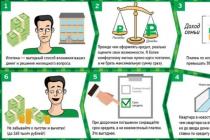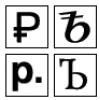In 1C 8.3
AT accounting practice there are a variety of situations where the standard methods used to resolve them do not work for any reason. This happens both in accounting and in working with 1C. In this case, you need to look for other, unusual ways to solve the problem.
One of these methods when working with 1C is the use of manual postings, performing manual operations. In fact, 1C is equipped with an almost exhaustive set of standard tools in the form of documents structured by sections, document journals, so that when making postings, you can manage with them.
Especially if you take into account the structure of document postings in 1C and the possibility of their rash changes during manual operations. Therefore, if you decide to use manual posting, an operation, you must be sure of the need for this and its correctness. But, as we understand, different things happen. For example, you need to close advances on account 60 or 62. Then it is convenient to apply the manual operation. In the most general case, it is almost painless to use manual operations for calculating taxes, excluding VAT. You can post accounts 58, 66, 67, 75, 79, 80, etc.
So, consider the introduction of the operation manually.
Let's open the 1C Accounting 8.3 program to the desktop, the "Taxi" interface in the "Enterprise" mode.
Then go to the section "Accounting, taxes, reporting". Already there we select the menu item "Operations entered manually".

Let's create a new line in the operation log by clicking on the "+Create" button. In the drop-down menu, you can specify the type of document to be returned: simply abstract, typical, or it will be a reversal.

For our example, let's choose "Operation". In the created empty document, fill in sequentially all necessary details manually created operation. This will be the hat first. It is not necessary to fill in the number, because it will be generated automatically. The amount will also be entered after filling out the tabular part.

After filling in the header, add a posting record by pressing the “+Add” button and fill in the details in sequence. We carefully enter the debit accounts and its parameters, choosing the desired values from the opening directories. Then we repeat the steps for the credit account and its details.


Let's check the entered data and create the operation with the "Save and close" button.
In the log of operations entered manually will appear new document reflecting our example of interest accounting.

Check its wiring by pressing the "Dt-Kt" button.

operation, wiring, . These are synonyms for the action that we considered in the example of this article.
Clearance scheme for Goods Receipt:
- The document "Receipt of goods and services" is issued - the type of operation "Purchase, commission"
- After it is posted, an "Invoice" is issued.
- We form an entry in the "Book of purchases"
- Based on the "Receipt of goods and services", a "Payment order" is issued for the transfer of money
Payment procedure for purchased goods:
- We take the “Bank Statement”, check the debiting of money from the current account.
- We make the document "Debit from the current account"
- Set the flag to " Payment order»: PAID, date and document name
To reflect transactions related to the receipt of goods in the organization in the program "1C: Accounting 8.2" the multifunctional document Receipt of goods and services is used.
We will arrange the purchase of tangerines in a quantity of 5000 kg. at a price of 30 rubles.
Along the trajectory "Purchase - Receipt of goods and services" with the Add button, a dialog box for Selecting the type of document operation - "Purchase, commission" and a document form for filling out opens.
We start filling with a header. When choosing a counterparty, an agreement should appear. If it doesn’t appear, look for an error in the Directories - Counterparty Agreement. When choosing an item, the purchase price should appear, which was set by the document "Setting item prices". If it does not appear, look for the error in the corresponding reference book. After entering the quantity, all amounts are calculated. And thus, line by line, if there are many positions in one document, the document is filled. Let's pay special attention to the work with VAT. There are two operating modes "VAT (top)" and "VAT (incl.)". The mode is selected using the "Price and currency" tab at the top of the document.
After filling out the document, it must be carried out, that is, to form accounting and tax transactions. To do this, just click "OK"
On the DT-CT button, we look at Accounting and tax entries.

Only after we have made sure that the postings have been generated, will we open the closed document again and generate the “Invoice received”, button Enter invoice. To do this, follow the Enter Invoice item.

Let's print the invoice.

On the path "Purchase - Documents of suppliers" the journal of documents will open.

Make your own purchase of oranges in the amount of 7000 kg. at a price of 35 rubles.
1. Regularly create copies of infobases
1C specialists talk about this all the time, everyone knows this rule, but, unfortunately, not everyone observes it. It’s a pity if you remember the obligation to regularly copy the 1C base based on your bitter experience. Believe me, those clients who at least once restored their accounting in case of loss of the database will forever remember how important this rule is.
In what cases can copies of the database help you:
- physical failure of the computer/server;
- virus infection;
- damage to the 1C information base itself;
- "unexpected" data changes in the infobase (if you suddenly find that for some reason the data of past periods has changed, it is possible to restore a copy and compare the information, find the reasons for the discrepancies).
You can create copies in different ways: upload manually (I described in detail how to do this in the article "Creating a copy of the database - what is it for and how to do it") or use special programs for automatic copying. But in this case, it must be remembered that in order to protect the database from viruses and physical damage to the computer, it is necessary to store copies of the database on some other medium, for example, connect an external drive or flash drive, unload the database and turn off the drive. However, it is very inconvenient to act in this way every day, so the best option is to connect the service 1C: Cloud archive. In this case, copies of your database will be created automatically and stored outside your local network - in the cloud. In the event of a breakdown or virus infection, you can restore copies from another computer at any time and start working. If you want to know the details about connecting this service, which is also part of the comprehensive contract for 1C: ITS support, then fill out the application form, we will call you back and tell you everything in detail.
2. Set the date of prohibition of editing
After you have submitted your reports, you must close the editing period to prevent accidental changes to the data. In 1C: Enterprise Accounting 8 edition 3.0, for this you need to go to the "Administration" tab and select the "Support and maintenance" item.
Then expand the item " Scheduled Operations”, check the box next to the date of prohibition of changes and click on the link “Set up”.

Specify the date - the last day of the closing period.

3. Close documents with a cross
Get into the good habit of closing documents with a cross if you opened them just to look. Very often I am faced with a situation where an accountant forms an SALT, expands to an account card to find out detailed information, opens required document to view, and then closes it by clicking on the "Swipe and close" or "OK" button. In this case, the document is reposted, the amounts in the postings may change, the sequence of posting documents is confused. And then, at the close of the next month, a surprise awaits the accountant - in September, the program “wants” to retransmit all documents from January or even from last year. To prevent this from happening, it is necessary to set the date of prohibition of editing and not to re-transmit the documents again unnecessarily, but to close them simply with a “cross”.

4. Do not rename directory elements and carefully change their settings
Why can't this be done or should it be done very carefully? It must be understood that changes made affect the entire period of accounting in the program. For example, if you changed the name of the counterparty, then all printed forms, including earlier documents, will display the new name. To prevent this from happening, in 1C: Enterprise Accounting 8 edition 3.0, there is a special “History” link to change the name, where you can indicate from which date the new value is valid.

You also need to remember that, for example, changing the settings of the "Cost items" and "Other income and expenses" directories can lead to a change in financial results after the close of the month and data in regulated reports. About one similar situation that happened to my clients, I told in the article “Why can the data in the reports of closed periods change? ".
5. Regularly update information databases and analyze changes
Updates of 1C programs are currently being released quite often, and they need to be installed consistently, so it is imperative to keep your databases up to date in order to avoid emergency situations during the reporting period. After all, it may turn out that you will urgently need a new reporting form, which come out with enviable regularity, and the neglected situation with updates can be very nerve-wracking. In the event that you work in 1C via the Internet or you have a support agreement with our partners, you will not need to worry about this question. If you update your databases yourself, then please pay due attention to this serious issue.
It will also be useful to be interested in the results of the last update, because the program constantly has new functions, changing algorithms. To keep abreast of all events, you can go to the "Administration" tab, select the "Support and maintenance" item.


6. Do not duplicate entries in directories, use the 1C: Counterparty service
It happens that, not finding some counterparty in the directory, users add a new one, although in fact the required counterparty has already been entered into the database, but with some errors in the name, TIN or the required fields are simply not filled out. It also happens that counterparties double up when uploading bank statements for the same reasons. In this case, problems begin with offsetting advances, the balance on the 60th and 62nd accounts spreads, there are problems with calculating VAT on advances and paying expenses to get into KUDiR under the simplified tax system. In order to prevent such situations, I recommend using the 1C: Counterparty service, which will automatically fill in all the necessary information correctly, and regularly keep order in your directories.
7. Do not number documents and reference books manually
The program provides certain algorithms for automatic numbering of documents. In the event that you decide to intervene in them, correct some number, for example, by adding a slash or some other characters to it, then be prepared for the fact that in the future you will also have to follow the numbering manually.

8. Enable the display of accounting accounts in the settings
By default, in the program 1C: Enterprise Accounting 8 edition 3.0, the display of accounting accounts in documents is disabled. But I believe that the accountant is obliged to "keep abreast" and constantly monitor the correctness of the input primary documents, not trusting the program to completely fill in such important details as accounting accounts. Therefore, be sure to turn on the display of accounting accounts in documents and make sure that the materials arrive on the 10th account, and not on the 41st. To do this, go to the "Main" tab, the item "Personal settings".

Check the box "Show accounting records in documents".

9. Correctly use sub-accounts for 60 accounts
I have already talked many times about how important it is to correctly use the advance accounts - 60.02 and 62.02, and how important it is to control the status of mutual settlements on the 60th accounts. Now I decided to make this paragraph a separate rule, which must also be observed. You should not argue with the program, trying to impose your opinion on it that these accounts are not needed, you will still lose in this dispute, having received a mess in accounting in response.
I discussed this question in detail in one of my video tutorials. "How to put things in order on account 60 in 1C programs"

10. Do not change your own chart of accounts
In the event that you decide to add your accounts to the chart of accounts, then you need to be prepared for the fact that this will entail certain difficulties. For example, once I was approached with the following problem: “We decided to put things in order in accounting for fixed assets and added sub-accounts to account 01 in accordance with OS groups, after that depreciation stopped accruing.” When adding sub-accounts to the 20th account, there may be problems with closing the month, and sub-accounts to a number of other accounts will not be included in the balance sheet - the asset and liability will not converge.
Very often, the issue can be resolved in another way without changing the chart of accounts, and if this is still required, then it is necessary to turn to the help of specialists who could assess the consequences and make the necessary changes, ensuring the correct operation of the program.
I also discussed this issue in detail in my article. "Adding your accounts and sub-accounts - is it necessary to do this and what could be the consequences".

11. Minimize manual entries and adjustments
I always urge you to avoid manual operations and adjustments of document movements as much as possible. Currently, accounting in 1C: Accounting 8 is automated quite well and the need for manual postings does not arise so often.
The fact is that it is far from always possible to make the postings correctly on your own, for example, the picture below shows an attempt to close advances to the supplier by a manual operation, but the third subconto (“Settlement documents”) is not filled out. Such an adjustment can only aggravate the situation with mutual settlements, and in no way resolve it.

On this topic, I also published a detailed article, which I highly recommend reading: “Manual entries - why does 8 “do not like” them? »
12. Correctly reverse documents
In order to reverse document movements, you need to create a special operation with the “Document reversal” type.

In no case should you simply generate postings manually, because in addition to accounting records, the program reflects information in various registers necessary, for example, to calculate VAT. If you do not reverse the entire document, but correct something manually, then corrections also need to be made for all other registers.
Prompt receipt of information from regulatory authorities on changes in the status of reports and received requests- Without leaving the program, it is possible to quickly see the change in the status of the report, quickly learn about its acceptance or return with errors, it is also possible to receive requests from regulatory authorities and immediately respond to them.
It is always easy to find the latest version of the report, which really was sent - this is very important point! After all, there are situations when, in an attempt to finally collect information in the final report, several copies of one form are created, the data is changed, saved, and then it is very difficult to find the version that was actually sent. And this becomes especially relevant if it is necessary to prepare a corrective document. You have to manually verify the information for a long and tedious time, wasting precious minutes of working time. If you send reports directly from 1C, opposite the desired option it will be indicated that the report has been submitted, a long search is not required.
Let's be friends in
1C: Accounting 8.2. An understandable tutorial for beginners Gladkiy Alexey Anatolyevich
Business operations and accounting entries
You can generate business transactions and accounting entries in the 1C Accounting 8 program in several ways, which are listed below.
Automatically at the same time as posting the document. To do this, you must specify the accounts of the accounting entry in the appropriate fields of the document editing window. Note that for some documents, it is possible to generate several transactions at the same time. For example, when posting the document “Receipt of goods and services”, entries are generated separately for the amount of incoming inventory items (work performed, services rendered) and for the amount of VAT on incoming valuables (work performed, services rendered).
NOTE
If there are fields for entering invoices in the document editing window accounting, then you can post an accounting document only if all these fields are filled in.
Manually in the transaction log. To switch to the mode of working with this journal, use the main menu command Operations? Operations log. To enter an accounting entry manually, you need to click the Add transaction button in the toolbar of the journal window, and in the window that opens, enter the parameters of the business transaction and the accounting entries for it. With the help of manually generated accounting entries, you can post, for example, accounting statements.
With the mechanism typical operations. The Operations? command is used to switch to the mode of generating standard operations. typical operations. What is the mechanism of typical operations in the program "1C Accounting 8", was discussed above, in the section "The main stages of working with the program".
In automatic mode using the document "Closing the month" (Operations? Scheduled operations? Closing the month). When generating this document, you yourself indicate which postings the program should create after it is completed. This may be, for example, the revaluation of foreign currency, depreciation, closing cost accounting accounts, calculation financial result, etc.
Note that most often users form transactions and postings in the first of the listed ways - simultaneously with the corresponding document. Manual formation of postings is practiced less frequently and mainly to reflect in accounting some non-standard situations that are drawn up accounting statements or other documents. Automatic generation of postings on the basis of the document "Closing of the month" is carried out monthly.
From the book Settlements with Accountable Persons: Accounting and Taxation. the author Zakharyin V R4. The main accounting entries for accounting for settlements with accountable
From the book Intangible Assets: Accounting and Tax Accounting the author Zakharyin V R3. Basic accounting entries for accounting objects intangible assets In accounting, the following entries are made for accounting for intangible assets (see.
From the book Formation of financial results in accounting author Berdyshev Sergey Nikolaevich5. Basic accounting entries on account 05 In the accounting of intangible assets on account 05, the following entries are made (see
From the book Analysis financial reporting. cheat sheets author Olshevskaya Natalya1.5. Accounting entries related to income accounting The most important entries are provided with brief comments. Accounting accounts are arranged in the manner prescribed by the current Chart of Accounts for Accounting for Financial and Economic Activities
From book 1C: Accounting 8.2. A clear tutorial for beginners author Gladkiy Alexey Anatolievich2.5. Accounting entries related to expense accounting The most important entries are provided with brief comments. Accounting accounts are arranged in the manner prescribed by the current Chart of Accounts for Accounting for Financial and Economic Activities
From the book The ABC of Accounting author Vinogradov Alexey Yurievich3.5. Accounting entries related to profit and loss accounting The most important entries are provided with brief comments. The accounting accounts are located in the manner prescribed by the current Chart of Accounts for the accounting of the financial and economic
From the author's book67. Business transactions Business transactions are individual business activities performed in the course of the implementation of the plan. Each operation causes a certain movement and change in the composition of funds. Some funds are withdrawn from the enterprise, others
From the author's bookAccounting entries and payroll reporting As we noted earlier, accounting entries for wages, as well as for accruals and deductions, the program will automatically generate after the document is created and posted Reflection of salary in
From the author's book6.2. The main accounting entries on account 20 "Main production" Information on production costs (core production of this organization) is reflected in the active account 20 "Main production". The balance of account 20 "Main production" at the end
From the author's book6.3. Basic accounting entries for account 23 " Auxiliary production» To determine the cost of products and services of auxiliary production, active account 23 “Auxiliary production” is used. Account 23 is similar to account 20. Account balance
From the author's book6.4. The main accounting entries on account 25 “General production expenses” On the active account 25 “General production expenses”, they keep records of the costs of managing and maintaining workshops, that is, on account 25 they reflect the costs of the workshop. Account 25 balance at the reporting date
From the author's book6.5. Basic accounting entries for account 26 " General running costs» On the active account 26 "General expenses" they keep records of the costs of managing and servicing the enterprise as a whole, that is, on account 26 they reflect the costs of the plant management. Account 26 balance
From the author's book6.6. Basic accounting entries on account 28 "Rejection in production" Active account 28 "Rejection in production" is used to record the costs of correcting the marriage and the corresponding funds spent on the final marriage. Account 28 has no balance at the end of the month and,
From the author's book6.7. The main accounting entries on account 29 “Service industries and farms” On the active account 29 “Service industries and farms”, the corresponding costs are taken into account if, for example, dormitories, hotels,
From the author's book6.8. Basic accounting entries on account 96 “Reserves for future expenses” The most common is the reservation of employees' salaries during the holidays. The fact is that vacations for employees of the organization are provided unevenly throughout the year. it
From the author's book6.9. The main accounting entries on account 97 “Deferred expenses” Deferred expenses are expenses incurred in reporting period, but essentially related to future periods. The main example of such expenses is the cost of preparing and developing a new
An agent is an intermediary to whom the customer entrusts the performance of various actions. For their implementation, the agent receives a reward from the customer (principal). Read about agency services in 1C 8.3 and agent transactions in this article.
Accounting for agency agreements in 1C 8.3 at the agent begins with the creation of an agreement with the committent (principal) in 1C 8.3 and setting its parameters. There are several types of agency agreements, one of the most common is a commission agreement. Under such an agreement, the principal instructs the agent (commission agent) to sell his goods for a fee. In this case, the agent acts on his own behalf, but at the expense of the principal. What are the wiring agency agreement does the agent in 1C 8.3, see below. How to reflect agency services in 1C 8.3 in a few steps, read this article.
Step 1. Create a receipt of goods from the consignor in 1C 8.3
The agent (commission agent) is not the owner of the goods under the commission agreement. All goods received from the consignor, the commission agent comes to the off-balance account "004" (Goods accepted for commission). To complete this operation, go to the "Purchases" section (1) and click on the link "Receipt (acts, invoices)" (2). A window for creating receipt documents will open.
In the window that opens, click the "Receipt" button (3) and click on the link "Goods, services, commission" (4). The receipt form will open.

In the invoice form please indicate:
- Your organization (5);
- The warehouse where the goods arrived (6);
- Number and date of the invoice from the consignor (7);
- Name of the committent (8);
- Name of the commission agreement (9). It should indicate the type of contract "With the principal (principal) for sale."

In the nomenclature directory, select the desired product (13) and click the "Select" button (14). If the product is new, click the "Create" button (15) to enter a new item.

Next, fill in the data on the quantity of goods received for commission (16) and its price (17). In the field "% VAT" (18), enter "Without VAT". The field "Account" (19) will be automatically filled in with the account "004.01" (Goods in stock). To complete the operation, click the "Submit and close" button (20). Goods received from the consignor are credited. In accounting, the receipt is reflected in the debit of account 004 “Goods accepted for commission”.

To view the posting, click on the invoice (21) in the "Receipt" window and click the "DtKt" button (22). The wiring window will open.

In the posting window, we see that the goods received from the consignor are credited to the debit of account 004 (23).

Step 2. Register in 1C 8.3 the sale of goods received from the consignor
If your organization is in general mode taxation, then you charge VAT on any sale. But if you are selling a product that you took on a commission, you do not need to charge VAT. In this case, you must issue an invoice to the buyer as in a regular sale. It will be reflected in your VAT return in section No. 10 - “information from the journal of invoices issued”.
In 1C 8.3, it does these operations automatically, but the agent should correctly execute the sale of goods received from the committent. To do this, go to the "Sales" section (1) and click on the link "Implementation (acts, invoices)" (2).

In the window that opens, click the "Implementation" button (3) and click on the link "Goods, services, commission" (4). An invoice form will open.

In the invoice, fill in the fields:
- "Organization" (5). Specify your organization;
- "Warehouse" (6). Select the warehouse from which you ship consigned goods. We recommend creating a separate warehouse in 1C 8.3 for goods taken on commission;
- "Contractor" (7). Specify the buyer;
- "Treaty" (8). Choose a contract with the buyer.
Click the "Add" button (9) and select the products (10) that you sell from the stock list directory. Fill in the fields "Quantity" (11) and "Price" (12).
Attention, this is important! In the field "Account" (13), enter account 004.01. Now 1C 8.3 "understands" what you are selling consignment item, and make the correct entries under the agency agreement with the agent in 1s 8.3.

In the postings, we see that the goods sold were debited from the credit of account 004.01 (18). Also, the sales amount (19) in the debit of account 62.01 “Settlements with buyers and customers” (20) reflects the buyer's debt to the agent. The credit of account 76.09 "Other settlements ..." (21) reflects the agent's debt to the principal.

Step 3. Issue a report to the consignor in 1C 8.3
The agent (commission agent) must report to the committent on the goods sold at regular intervals specified in the contract. In 1C 8.3, a special document is intended for such a report - “Report to the principal”. It is formed separately for each committent for the specified period. To create this report, go to the "Purchases" section (1) and click on the "Reports to consignors" link (2). A window with a list of previously created reports will open.

In the window that opens, click the "Report to the consignor" button (3) and click on the link "Sales report" (4). A form for generating a report will open.

In the form that opens, in the "Main" tab (5), fill in the fields:
- "Date" (6). Specify the last day of the period for which the report is generated;
- "Organization" (7). Specify your organization;
- "Contractor" (8). Specify the consignor;
- "Contract" (9). Choose an agreement with the consignor;
- "Reward service" (10). Select a service in the nomenclature reference book, which will be reflected in the invoice for the commission;
- "Income account" (11). Specify the account on which the income from the commission will be taken into account;
- "Nomenclature groups" (12). Select the appropriate group, for example "Commission trade":
- "Method of calculation" (13). Choose a method for calculating the agent's remuneration. There are three ways in 1C 8.3 Accounting:
- Agent remuneration is not calculated
- Calculated as a percentage of the difference between sales and receipts
- Calculated as a percentage of the sale amount
- "VAT account" (14). Select the required account, for example 90.03 "Value Added Tax";
- "% VAT" (15). Specify "18%".

In the "Goods and services" tab, click the "Fill in" button (17) and click on the link "Fill in as sold under the contract" (18). The report will be automatically filled with consigned goods that were sold on the date of the report.

In the completed product section, we see a list of goods sold (19), their quantity (20), purchase (21) and sale (22) prices. The “Remuneration” field (23) will be filled in automatically if in the “Main” tab you specify the calculation methods “Percentage of the difference between the amounts of sales and receipts” or “Percentage of the sales amount”. In our example, the “Remuneration” field must be filled in manually, because in the “Main” tab we have indicated the “Not calculated” calculation method. This is usually done if the reward is calculated as the difference between the purchase and sale prices. The method of calculating the agent's remuneration is indicated in the commission agreement.
So, manually fill in the "Remuneration" field (23) as the difference between the amount of the purchase and sale. The field "VAT remuneration" (24) will be filled in automatically. In the "Buyer" field (25) we see which buyers the consignment item was sold to. To generate an invoice for remuneration, go to the “Main” tab (26) again.

In the "Main" tab, click the "Issue invoice" button (27). The invoice for the remuneration has been generated. To complete the operation and reflect the data on the generated report in the accounting, click the "Record" (28) and "Post" (29) buttons. To check the generated postings, click the "DtKt" button (30). The wiring window will open.

In the posting window, we see that the credit of account 90.01.1 “Revenue ...” and the debit of account 62.01 “Settlements with buyers ...” reflect the commission (31). It is also subject to VAT (32). The credit of account 62.01 (33) and the debit of account 76.09 (34) accounted for the remuneration and debt of the agent to the principal. This means that the principal will not transfer remuneration to the agent, and the agent (commission agent) will only have to transfer the purchase price of the goods sold to the committent.