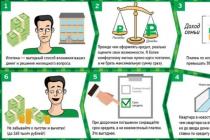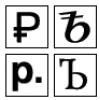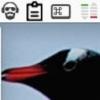Vladimir Ilyukov
Automatic creation of payment orders for the payment of taxes and contributions in 1C Accounting 8.3 is not fiction, it is reality. Gone are the days when it was necessary to set up payments for a long and tedious time. Constantly ensure that the CCC and payment details are correctly indicated in the payment.
New technologies have made it possible to automate the process of creating payments for taxes and contributions. A lot of users actively use it. But there are also those who, in the old fashioned way, continue to copy previously issued payments, then manually fill them in with up-to-date data. This is not always convenient and fraught with errors.
Payment orders in the 1C Accounting 8.3 program can be created in three ways.
- Manually.
- Automatically from the task list.
- Automatically from the journal "Payment Orders".
About the mechanism of automatic generation of payments in 1C 8.3
For the automatic generation of payment orders in 1C Accounting 8.3, almost nothing needs to be configured. You just need to understand how payments are generated.
Let's start with the guide "Taxes and Contributions": " Directories > Bank and cash desk > Taxes and contributions". If you open it in a clean information base, in which no organization has yet been created, then only two taxes will be displayed in it.
The first thought that comes to mind is to use the "Create" button and describe in it all the necessary taxes and contributions. It's better not to. As necessary, the necessary taxes will be automatically updated in this directory.
What does as needed mean? You probably noticed that when you open a clean database, the program first offers to connect to 1C servers in order to get the latest update. Only after that the program offers to describe organizations.
While creating new organization or individual entrepreneur the program automatically generates accounting policy, as well as taxes and contributions that it must pay. This is done on the basis of the taxation system specified during the creation of the organization.
For example, let's create an organization LLC "OSN", that is, with common system taxation. At this stage, it is enough to indicate the name of the organization in the organization card. The rest of the details are of no interest to us yet. And now let's open the directory "Taxes and contributions" again.
As you can see, taxes were automatically updated in it, which in without fail paid by all taxpayers applying DOS.
What if, in addition to the specified taxes, the organization is obliged to pay other taxes? It was noted above that it is better not to create them manually. Everything is simple. Let's assume that our organization combines DOS with UTII and pays the Sales tax. Opening the form Main > Settings > Taxes and Contributions and set the appropriate flags.
After that, two more taxes are updated in the “Taxes and Contributions” directory: UTII and Trade Duty.
If you need to connect some more taxes, then in the "Taxes and reports settings" form, click on the link "All taxes and reports (14 more)". A list will open additional taxes. The same list can be opened by clicking on the link "Setting up the list of taxes and reports" in the form "Main > Tasks > Task list".
You probably noticed that in the "Taxes and Contributions" directory, each element is automatically created with a completed CCC, an accounting account, and a template for assigning a payment.
To be sure that the correct BCC is set for a particular tax, it is enough to update the program on time. And for this, users of professional versions of 1C Enterprise programs are required to systematically subscribe to 1C ITS TECHNO or 1C ITS PROF.
In addition to tax data, the payment order must contain the so-called payment details. it Bank details relevant tax administrators.
We believe that we have a 1C Counterparty service. Then, in the card details of the organization, in the appropriate fields, indicate the code of the controlling body and click on the button "Fill in the details by code." As a result, the 1C Counterparty service will automatically fill in the payment details of the regulatory authorities.
Their completion is evidenced by the appearance of links against the inscriptions "Payment details". To make sure that the details for the payment order are formed correctly, click, for example, on the link "Manage Federal Treasury…” and check if this is the case.
Now everything is ready for processing payment orders. Consider automatic methods for generating payments in 1C.
Creating payment orders in 1C Accounting 8.3 from the list of tasks
Open the form "Main > Tasks > List of tasks". In it, the system reminds the user about the deadlines for paying taxes, contributions and the deadlines for submitting regulated reports. But it's not just a list of reminders. Here you can also create money orders for the payment of taxes and contributions, as well as to generate regulated reports.
We are interested in payments. Let's pay attention to the fact that " Insurance premiums, payment for February" were overdue for some reason. Let's click on this link. The form "Insurance premiums, payment for February 2017" will open.
In this form, in the "Amount Calculation" section, all sums insured, which the organization LLC "Expenses on labor costs" would have to pay for February. The presence of this section indicates that the salary and insurance premiums for February were accrued. However, insurance premiums have not yet been paid.
In order to minimize the increase in penalties for late payment, you can "Request reconciliation with the Federal Tax Service." This pleasure can be afforded by those users who have the service connected. 1C-Reporting.
To create payments in 1C for the payment of insurance premiums, click on the "Pay" button. As a result, this form will take the form.
By the way, if the salary had not been accrued, then the button “Calculate salary and contributions” would have been displayed instead of the “Calculate the amount” section.
Of course, to calculate salaries and insurance premiums, there is no need to go to the “Salary and personnel” section of the main menu. This can be done by clicking on the Calculate Payroll and Contributions button on the April 2017 Insurance Contributions payment form.
Let's go back to the list of tasks for the organization Wholesale Trade LLC and click on the link "USN, advance payment for the 1st quarter of 2017".
This form clearly displays the calculation of the advance payment. Click on the link "Payment order 6 dated 04/10/2017". A payment form will open, check it and carry it out.
Thus, we create payments for all taxes and contributions that the organization is obliged to pay.
Creation of payments in 1C 8.3 in the journal of payment orders
Let's open the payment journal: "Main > Bank > Payment orders".
In the header of the magazine, press and the button " Pay > Accrued taxes and contributions». The auxiliary form "Accrued taxes and contributions" will open.
In its tabular part, all accrued taxes and contributions that the organization is obliged to pay are listed. It is important to keep in mind that only those taxes and contributions that were accrued in the program are displayed here. We also recall the inscription located immediately below the name of the form: “The list shows only accrued taxes and contributions. To pay other taxes and contributions, go to the task list.
Clicking on the "Create payment documents» will lead to the creation of payments for the taxes and contributions marked in the tabular section.
Conclusion
It is possible that someone will ask which method of creating payments for paying taxes and contributions is better to use in the 1C Accounting 8.3 program. It is impossible to give a definite answer: both methods are good. True, in a particular situation, the following features should influence the choice of method.
- Formation of payments in 1C from the list of tasks. This method is very good in cases where the user does not remember the dates of payment of taxes and contributions. When using this method, each click creates payment orders to separate view tax or group of taxes. In the example discussed above, this is a group of payments for the payment of insurance premiums. In other cases, everything is separate: Income tax, VAT, property tax, etc.
- Formation of payments in 1C from the journal of payment orders. When using this method, the system does not control the timing of payment of taxes and contributions. But it allows you to create payment orders immediately for all accrued taxes and contributions.
Payment of taxes in 1 C, carried out non-cash way calculations, payment orders are used. Payments are made in the program "1C: Accounting 8" version 3, using the following documents: payment order; write-off from the account. money document- a payment order in the program "1C: Accounting 8" version 3 is needed, for making payments, in a non-cash monetary form, the owner of the current account himself instructs the bank to debit Money from the account.
A payment order in 1C does not form accounting and tax transactions, they are only needed to create forms of documents and print them on paper.
Firms that transfer money through the "Client-Bank" system may not form payment orders in the "1C: Accounting 8" program, since this form is transmitted to in electronic format with an electronic digital signature (EDS) to the bank. You can also print a payment order through a banking program to create an archive on paper.
What are the budget levels for taxes?
If you follow the Tax Code of the Russian Federation, then they are divided into the following levels:
- Local;
- Regional;
- Federal;
Federal taxes include:
- Income tax (4, Chapter 25 of the Tax Code of the Russian Federation) - it is calculated from the final results of the company's activities, the payers are those registered in Russia, legal entities; One part of this tax goes to the budget of the Federation, the other part goes to the territorial budget.
- Value added tax (hereinafter referred to as VAT) (4, Ch. 21 of the Tax Code of the Russian Federation) is very complicated in terms of calculation, it refers to indirect taxes, which is levied by the state in the form of a surcharge from consumers (buyers) through the price of the goods;
- Income tax individuals(hereinafter referred to as personal income tax) (4, Ch. 23 of the Tax Code of the Russian Federation) - levied on the income of working citizens, transfers are made to the income of the state;
- Excises (4, Ch. 22 NKRF) - a tax only on goods (alcohol, tobacco and others) purchased within Russia, with the exception of services and works. It is charged only in the field of production.
- State duty (hereinafter referred to as the state duty) is a fee for the performance of certain functions and actions by authorized bodies. State duty is paid by citizens and organizations in statutory sizes;
- Water tax (4, Ch. 25.2 of the Tax Code of the Russian Federation) - is taken for the use, in the work of the company, of water resources. Taxpayers are individual entrepreneurs and legal entities;
- Tax on the extraction of minerals (4, Ch. 26 of the Tax Code of the Russian Federation) - it is charged for the use in the activities of the company, the bowels of the earth, it is charged government bodies with individual entrepreneurs and legal entities;
- Fee for the use of wildlife - fee for the use various kinds animals in the activities of the organization is taken by the state with individual entrepreneurs or legal entities.
Regional taxes are:
- Tax on gambling business;
- Corporate property tax (4, Chapter 30 of the Tax Code of the Russian Federation);
City and district governments have the authority to develop and enact local taxes or change existing ones. federal taxes, with permission federal bodies. When developing local taxes, the fact that they should not contradict the current legislation is taken into account.
List of local taxes:
- Personal property tax.
One part is paid to the budget of the Federation, from the calculated amount local tax, and the second - to the budget of the city or district. The percentage ratio of these parts is agreed with the federal authorities.
What funds are available to pay?
Taxes are divided into those transferred by payers to funds:
- extrabudgetary;
- Budget.
Taxes paid in budget funds:
- Land tax;
- income tax;
- VAT;
- Other.
Taxes paid to off-budget funds:
- insurance premiums;
- Other.
What are the ways to create a payment order in 1C?
Ways to create a payment order in the program "1C: Accounting":
- Create your own document
- Create on the basis of receipt documents in the program.
Its form is given in the Regulations of the Bank of Russia. It says in it how to correctly fill in the fields of the settlement and payment document and the details in it.
To generate the “Payment order” document, find the “Bank” section in the menu, then the “Payment order” journal, then create in it new document.
You can generate a payment order based on credit transactions:
- Receipt of goods and services;
- Admission of intangible assets;
- And others.
Special rules have been established for the transfer of funds, in the state budget. These rules also apply to paying taxes. Order No. 107n of the Ministry of Finance of Russia.
To correctly fill in the details of the payment order in the 1C: Accounting program, a careful study of all fields in the document is required. After that, you can get to work.
Filling out payment orders in the 1C program does not cause much labor and time.
We go into the journal of payment orders and create a new document, which indicates the "type of operation" - the payment of tax.

- The “Organization” field is filled in from the “Organizations” directory, in the event that accounting for several organizations is carried out in one program, then you need to select the one for which taxes will be paid.
Details of the organization, its checkpoint (registration reason code) and TIN ( an identification number taxpayer) are affixed from the organization card.
The name of the payer, TIN and KPP must correspond to the value indicated in the certificate of registration issued by the tax authority.

- The “Tax” field is filled in from the “Taxes and Contributions” directory, which indicates: the name of the tax, BCC (budget qualification code), accounting account.

- Then the "Recipient" field is selected from the "Contractors" directory. In the directory "Contractors" it is better to create separate folders, such as: banks, tax inspections, buyers, suppliers, and so on, depending on the specifics of your organization and on your vision of this directory;

The recipient's account, TIN and KPP are entered automatically from the recipient's card, the "Counterparties" directory;
- Next, we indicate the field “DDS Item” (cash flow) from the “Cash Flow Items” directory, in which there are three details: item name, type of movement, code;

- "Beneficiary's account", the twenty-digit account number is automatically entered from the counterparty's card, as well as the name of the bank;
- "Type of payment", indicated by "Telegraph", "Mail" or "Urgent";
In payment orders submitted to institutions of the Bank of Russia for making payments by post or telegraph, it is indicated, respectively, by "mail" or "telegraph". In payment orders submitted for electronic settlements, this field shall be filled in with "electronic" in accordance with regulations Bank of Russia, regulating electronic payments. In other cases, the field is not filled in. Instructions of the Central Bank of the Russian Federation dated 03.03.2003 No. 1256-U.
- TIN, KPP is affixed automatically from the recipient's card;
- The sequence number is put down;
In January 2014, in a letter, the Russian Ministry of Finance announced that the order of payment for taxes and fees should correspond to the value 5.
Accordingly, in the fifth place there will be payment of taxes in 1C, through the "Client-Bank" system according to the "Payment order" document.
- "Amount of payment" - the amount of tax that must be paid, the currency is automatically entered from the details of the selected current account;
- KBK;
Codes budget classification were approved by order No. 65n of the Ministry of Finance of Russia dated July 1, 2013. The most last changes in the CBC for 2016 were introduced by order No. 90n of the Ministry of Finance of Russia dated June 8, 2015.
Check if it's up to date KBK budget payments now because they change frequently.
The BCC is indicated in the card "Types of taxes or other payments to the budget", you can enter it manually or use the "Enter BCC" assistant.
Also, this card indicates the account on which the tax will be taken into account. To do this, there is a window, when clicked, the BU appears ( accounting), then select an account.
- OKTMO code ( All-Russian Classifier Territories Municipalities). Since 2014, taxation has undergone a number of changes. So, the OKATO code, which was previously registered in the payment documentation, was replaced by the OKTMO code;
- Reason for payment. They can be, for example: TP - payments current year and other meanings;
- Taxable period. For example: KV - quarterly payments, GD - annual payment and others;
- Period year;
- Quarter;
The previous three positions add up to ten characters, these values can take the following form, for example: "MS.02.2016"; "Q.01.2016";
- Compiler status. The code is selected from the directory the status of the compiler;
- The text of the payment purpose is entered. For example: advance payment for income tax, while you must specify the quarter and year.
We press the “Submit” button, if the required fields are left empty, then a message appears in which the blank field is indicated. After that, we correct the comments. If the comments are not corrected and the document is posted, then errors are indicated at the bottom of the document.
The payment order can be printed by clicking on the button located in the upper field of the document, it is called "Payment order" with a printer icon.
After payment of the payment order, the bank provides an extract on current account. Only after that, in the program, based on the payment order, we create an operation called “Debit from the current account”.
What are bank statements?
The firm receives a daily bank statement on the movement of funds (abbreviated DDS). To it, all supporting documents are attached, on the basis of which the receipt or expenditure of funds on the current account was made. This document located in the "Bank and cash desk" section.

The journal "Bank statements" consists of two types of documents:
- Receipt to the current account;
- Write-off from the current account.
The list of documents in this journal can be selected by organization, bank account, recipient and other items specified in the payment order.
Thanks to the journal, you can check in 1C whether all cash flow documents are reflected in the current account, including tax payments.
Amounts for income and expenditure are automatically reflected in the statement, the data is taken from payment documents. If payment documents in 1C are generated before the bank statement is reflected, then they will be reflected in it. If they were not created in "1C: Accounting", then they can be created by clicking on the icon "Keep on the basis" - "Write-off from the current account".
Accounting entries in 1C for paid taxes are formed in a bank statement, such as:
- VAT, appear accounting entries in the database "1C: Accounting":
Dt 68.02 Kt 51;
- Income tax, 2% of tax base to the share of the federal budget and 18% to the share of the territorial budget.
Accounting records:
Dt 68.04.1, subconto - federal budget K-t 51;
Dt 68.04.1, subconto - territorial budget Kt 51;
- Personal income tax, accounting entries are reflected:
Dt 68.1 Kt 51;
- Property tax, accounting entries are reflected:
Dt 68.08 Kt 51;
- Land tax, accounting entries are reflected:
Dt 68.06 Kt 51;
- Transport tax, the program reflects account entries:
Dt 68.07 Kt 51;
- And others.
How is the unloading to the Client-Bank carried out?
Payment orders for paying taxes generated in the 1C database must be uploaded to the bank program. Unloading is carried out through a special file. In the journal of payment orders there is a button "Unload". When you click on it, a special processing appears in the window. The payer company and its current account for paying taxes are indicated. Next, the period is indicated (it may not be one business day) for which payment orders of paid taxes are uploaded, and the path where the received file is saved is indicated.
Let's figure out how to create, fill out and upload to the bank payment to suppliers for the goods and services purchased by the enterprise in 1C 8.3. Payment will be made from the settlement account of our organization.
To transfer funds to the account of the counterparty, you will need:
go to the program banking documents;
generate a payment order for the required counterparty;
unload outgoing payments to the client-bank for payment.
You can find out your debts to suppliers from balance sheet formed on account 60 for the selected period:
Here are the amounts that need to be transferred to pay off the debt. To work with bank payment orders in 1C 8.3, there is a section "Banks and cash desk", in which the item "Payment orders" is selected:
In the form that opens, use the "Create" button to form a new document.
It contains the following fields:
"Type of operation" - Payment to the supplier
"Recipient" - select from the list of counterparties in the "Suppliers" section
"Amount of payment" - can be seen total debt before the counterparty in the balance sheet
The beneficiary's account, contract number and purpose of payment will be pulled up automatically from the details of the counterparty. The default VAT rate is set from the value selected for the specified organization.
Changes to the payment order are made through the "Settings" button. In the panel that opens, there are 2 tabs that allow you to change settings for the counterparty and settings for the organization.
Changes are available in "Settings for the counterparty":
name of the organization (instead of OAO, for example, you can write “Open joint-stock company»);
the procedure for specifying the checkpoint of the counterparty;
purpose of payment (this item can be filled in automatically or entered data manually).
In the “Settings for organization” tab, to similar settings, fields have been added to change the format for displaying the date and amount of the payment:
After filling in all the required fields, the received payment order template must be posted. After that, the document is uploaded to the bank for payment to the supplier for the specified amount.
Please note that a payment order is a document on the basis of which the bank transfers the payment to the client's account. At the same time, no postings are automatically generated in 1C 8.3. Therefore, it is required to write off funds from the current account, only after that the payment made will be reflected in the accounting, and the necessary transactions will appear.
After receiving a bank statement on payment for the document, the status “Paid” is set in the payment order, next to which there is a link “Enter a debit document from the current account”:
The Payment order document in 1C Accounting 8.2 is used to generate a printed form of a payment order for a bank to transfer non-cash funds and save the payment order document in the information base.
The fundamental difference between the payment order document in 1C 8.2 and the previous version 8.1 is that in 1C 8.2 the “Payment order” and “Payment request” documents do not form accounting entries after posting these documents. The main purpose of the payment order document in 1C 8.2 is now to print a payment form for a bank or upload a payment order to an external client-bank program if any electronic payment system is used ....
All accounting entries in 1C Accounting 8.2 are formed by the document "Bank statements" both on receipt of funds to the current account and on write-offs.
To generate a payment order in 1C Accounting 8, you need to open the menu Bank - Payment order and add a new document to fill out.
Filling the placards does not cause any problems. Now the type of payment transaction is not even requested, since the document will not generate any movements.
In the form of a payment document, the details of the new document are filled in. By organization, a bank account is selected, of which the organization can have many in different banks and different currencies.
Next, the recipient is selected from and the recipient's account, of which there are also several possible. The requisite "agreement" has become optional in the payment order, since the agreement is not used in the form of a payment order. But it is better to fill out the contract, because on the basis of the payment order document in 1C 8.2, it is possible to generate a bank statement document with automatic filling in the details, and there it is already necessary to fill in the “counterparty agreement” field.
The currency of the settlement amount is determined by the currency of the organization's current account in the "Bank account" selection field. The 1C payment itself does not select the currency of the operation, but automatically receives it from the details of the selected current account.
The flag of the document "paid" is set after the actual execution of the payment by the bank and is necessary for the selection of paid payment orders in the bank statement document.
Filling out a payment order for paying taxes and other transfers to the budget deserves special attention. For budget payments, the checkbox "transfer to the budget" is enabled. By clicking the "Fill" button, a directory of payments to the budget opens, and in the absence of the required tax, we add here the new kind tax payment. The completed details of budget payments can be used for subsequent payments of this tax, which greatly facilitates subsequent registration tax payments and other transfers to the budget.
The only thing to care about is to check the relevance, because they have the property to change sometimes.
Obviously, the “Incoming Payment Order” documents in 1C 8.2 are no longer needed (as it was in 1C 8.1), since payment transactions are not generated, and the payment order is filled out by the payer of the funds, and not the recipient.
The lesson "Filling out a payment order" can be downloaded at, and a sample payment order - in Excel format - from the link after the article. Samples of payment orders contain fictitious details, the open format of documents allows you to change the sample for real payments.
To pay taxes, contributions and other obligatory payments to the budgets of all levels of the Russian Federation, it is necessary to draw up payment orders as correctly as possible. For this, there are special rules approved by the Ministry of Finance of the Russian Federation in 2013. They are agreed with the Bank of Russia, which means that they are mandatory for use not only by enterprises, but also financial institutions(documents that are not drawn up in accordance with the standards will simply not be accepted at the bank).
In solution 1C Accounting 8.3, payment orders for transferring mandatory payments to the state treasury can be created automatically. To do this, just in the list of tasks, which is located on the start page of the program, follow the link to open the entire list of tasks and select the one you need. There is an opportunity in 1C Accounting to create a payment order manually. To do this, you need to open in the menu section with banking and cash transactions desired form and do the following:
- When creating a new document, specify the correct type of operation (transfer of taxes).
- If necessary, the company's KPP should be changed (as a rule, such an adjustment is required if personal income tax is paid by a branch or representative office, since their KPP differs from the code of the parent organization).
- The field with the name of the tax should be filled in using the function of selecting the desired value from the corresponding directory. In that case of CSC will be installed automatically. Otherwise, it will have to be entered manually, and there is a possibility of making a mistake.
- Depending on what is being paid - tax, fine, interest or penalties are paid off, you must select the appropriate value in the field with the type of obligation.
- The IFTS, in favor of which the tax is transferred, is set automatically, based on the parameters entered in the card of the paying organization (if the data is incorrect, changes should be made). If necessary, the recipient can be changed if it is the FSS or customs.
- Special attention should be given to filling in the payment details, since an error will lead to the fact that mandatory payment will be credited late, which means that the obligation to pay the tax will be considered unfulfilled, for which penalties will be charged. So, in field 104 with BCC, you should check that the code matches the name of the mandatory payment (despite the fact that the value is entered automatically, and all directories in 1C Accounting are updated in a timely manner). The territory code (field 105) should also be checked. It is set in the organization card. If it is produced payment of personal income tax, then OKTMO for a branch or representative office (if any) should be indicated in this field. Payer status code (field 101) can be either 01 (if the company itself is a tax payer) or 02 if the organization performs the functions tax agent(as a rule, it is applied when transferring personal income tax). There are other statuses, but they are used much less frequently. Field 22 with the UIN value can be left blank (information is entered only if there is a requirement to pay tax from the IFTS). Values for field 106 with the basis of payment can be as follows: TP - in case of payment of mandatory payments within the time limits established by law, ZD - when paying debts, TR - when fulfilling the requirements of the Federal Tax Service. The period (field 107) for which the obligatory payment is made must be indicated. It is required to enter the number and date of the document (fields 108 and 109, respectively), which is the basis for making the payment (when paying taxes for current period field can be left blank).
- After all the data is entered into the document, they should be checked to make sure they are correct. This will avoid mistakes and penalties. In addition to financial losses, late payment taxes, due to the fact that accounting in 1C Accounting is not kept entirely correctly, it may also entail closer attention from regulatory authorities with appropriate checks. After verification, the document must be saved.
- If necessary, the payment order can be printed using the button of the same name.